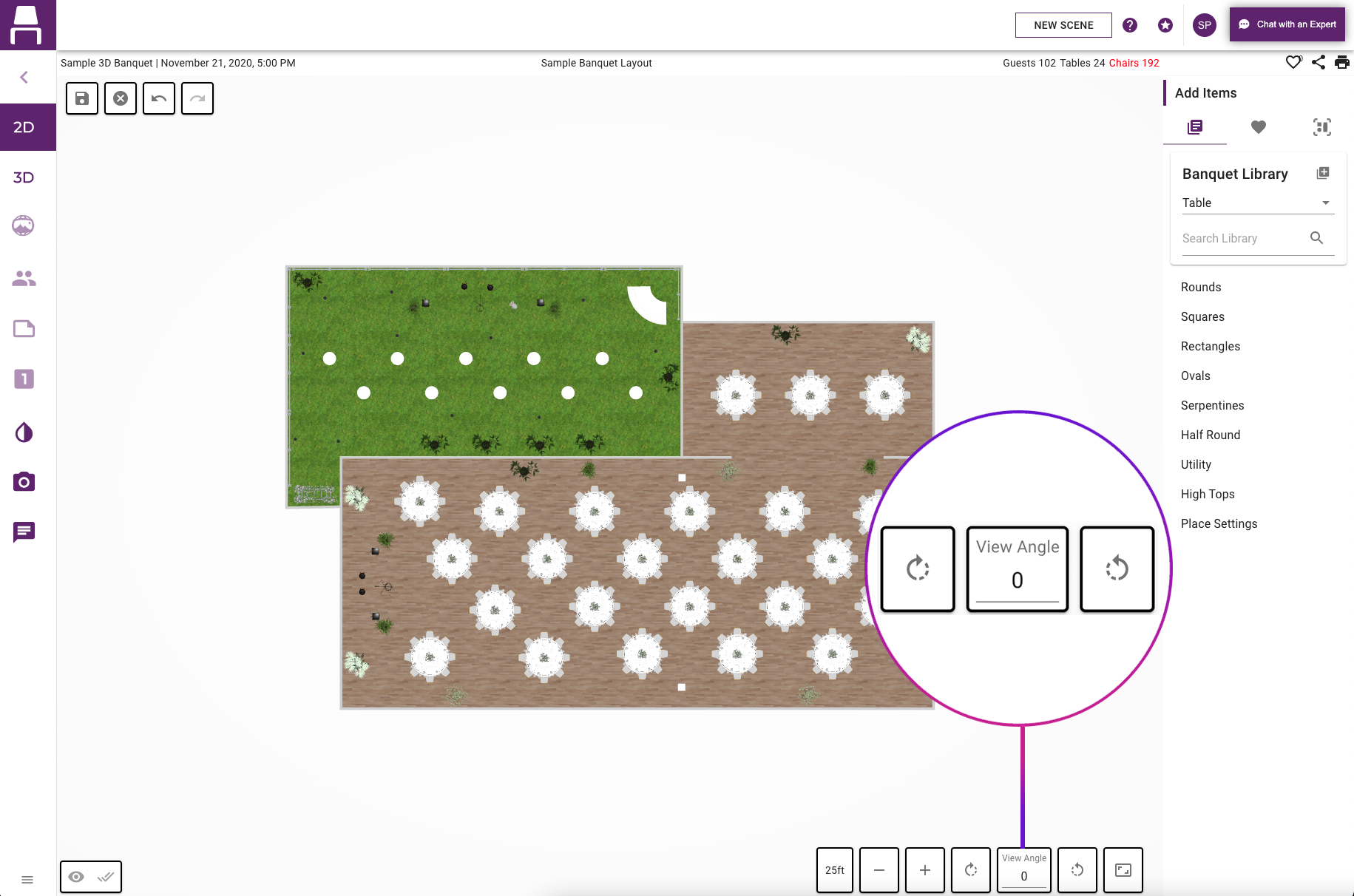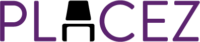New In Version
The features below are available in all program versions.
Group Save
You now can save groups of items for future use by accessing the new group tab when editing multi-selected items. Once the group of items is saved, you can easily access, select, and drag the group into the scene’s layout from the new Group tab.
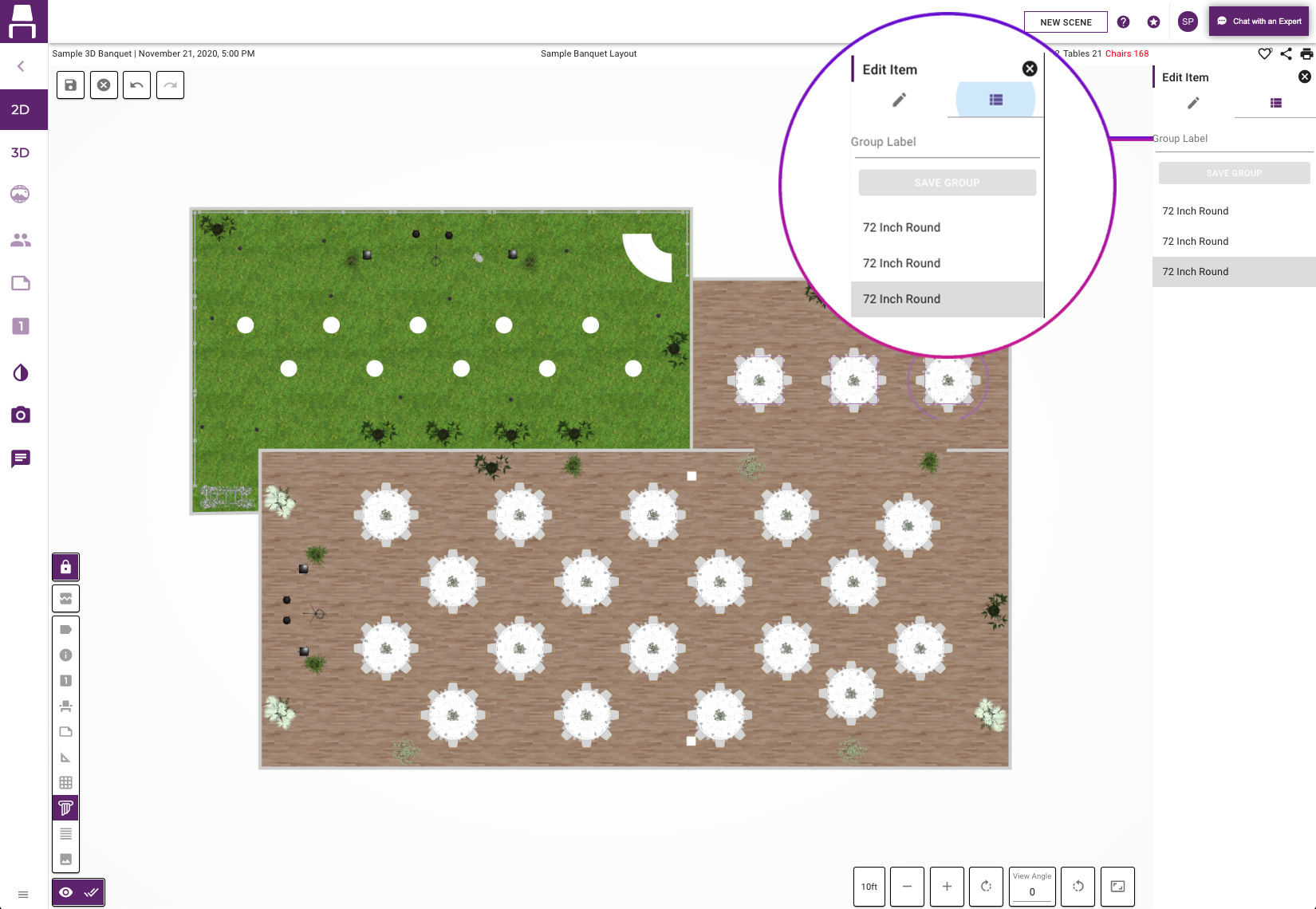
Copy and Paste Enhanced Accessibility
Once an object is copied, a shadow of the to-be-pasted object will follow the mouse cursor around the layout and show where the object will appear upon paste. (Recall that to paste the copied item you do a click and hold on the screen.) Shadows will also appear when placing a group of items when using the new grouping feature described above. Shadows of the copied items will disappear when the clipboard is cleared by clicking the Clear Clipboard button at the top right of the screen.
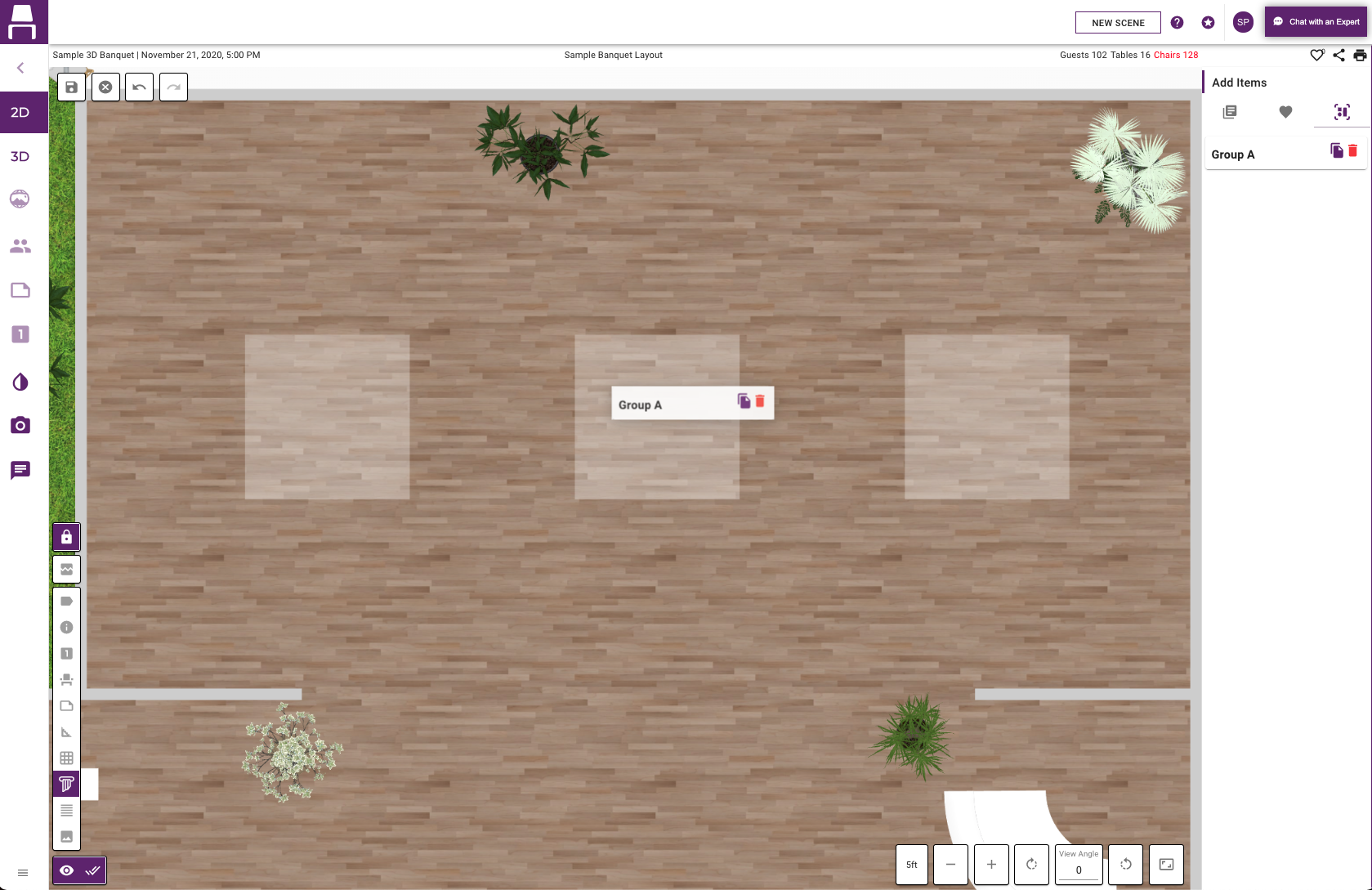
Military Time Settings
Placez has added a military time option in the program measurements settings.
Collaborate Mode
Optionally allow your clients to edit layouts with the powerful “Collaborate Mode”. Select this option when sharing layouts, and your clients will have access to the handy Placez editing features to make changes to the layout you are sending.
Label Accessibility
Quickly adjust the size of various labels in your diagram – chair numbers, table numbers, item labels, measurement lines and custom labels – using easy slider tools next to each label’s view option. All custom labels are set to default as black text and white background to save ink and label positions have been adjusted so multiple labels can be visible at the same time.
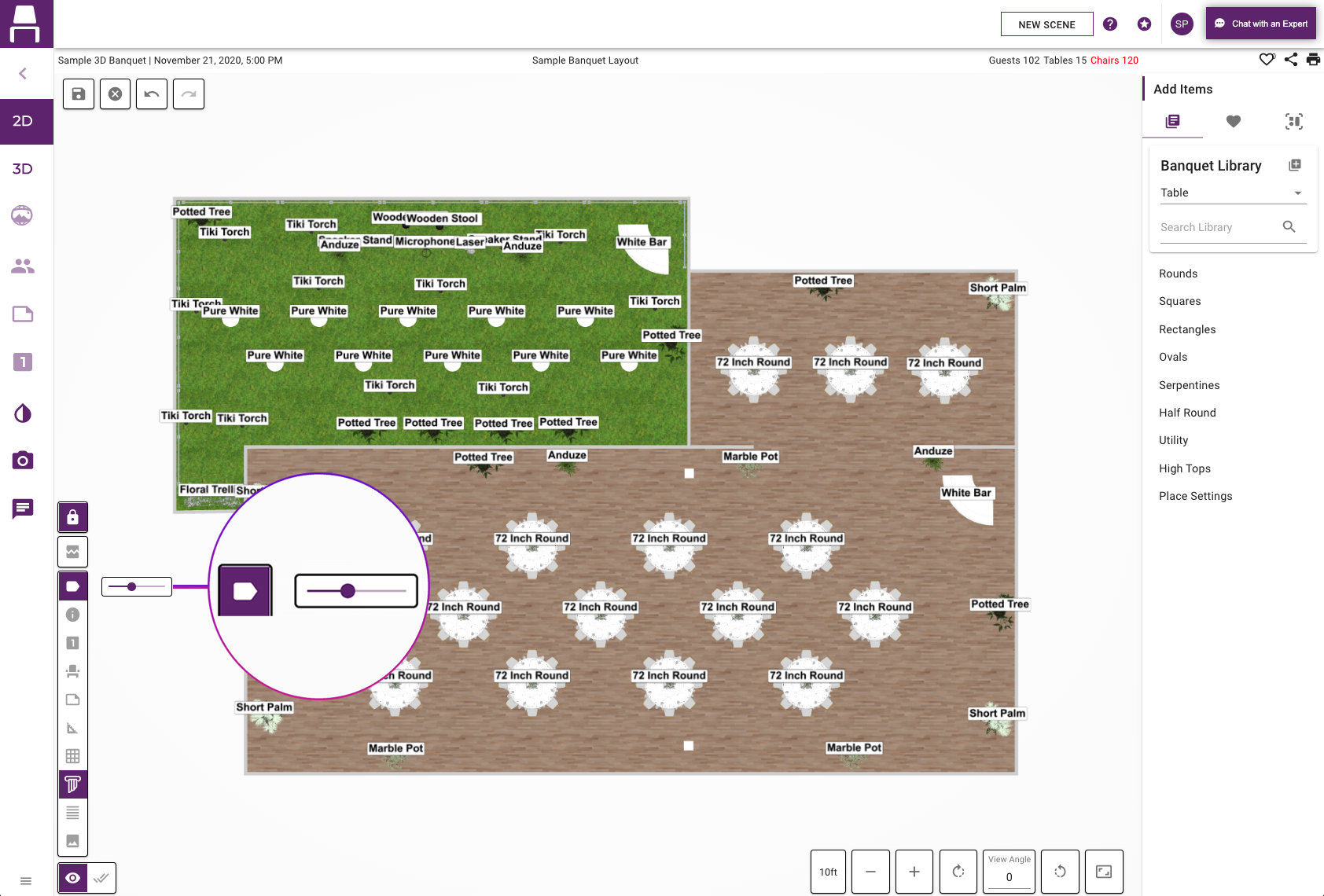
New Scene Filter
The Scene Library now allows you to filter your list of scenes by any selected month in any selected year.
New Collision Settings
Three new collision settings have been added to customize your preferences when placing items in layouts.
Collision Prevention
Prevents two items from being placed too close to each other. With this setting on, an object cannot be placed in a position where its bounding box intersects with that of another object.
Prevents two items from being placed too close to each other. With this setting on, an object cannot be placed in a position where its bounding box intersects with that of another object.
Keep in Room
Prevents the ability to paste objects outside of a layout’s boundary. With this setting on, copied objects must only be pasted within the walls or boundaries of the place you are designing.
Prevents the ability to paste objects outside of a layout’s boundary. With this setting on, copied objects must only be pasted within the walls or boundaries of the place you are designing.
Snap Position
Aligns items on a square inch grid and snaps rotation of objects to intervals of 90 degrees. With this setting on, objects will snap in one inch intervals as you drag them in a layout.
Aligns items on a square inch grid and snaps rotation of objects to intervals of 90 degrees. With this setting on, objects will snap in one inch intervals as you drag them in a layout.
Scene Layout Rotation
You can now quickly rotate the entire layout in 2D mode either by entering a custom rotation angle into the View Angle field at the bottom of the screen or clicking the two rotation buttons to rotate 22.5 degrees clockwise or counterclockwise, respectively.
Item Rotation Update
You can also rotate individual items in a layout by entering a custom rotation angle into the Item Rotation field on the right side of the screen or clicking the two rotation buttons to rotate 22.5 degrees clockwise or counterclockwise, respectively.