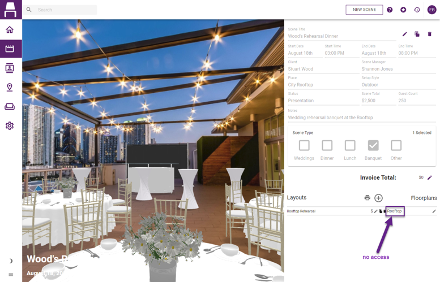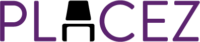The features below are available in all program versions.
Our team has overhauled floorplan mode, making it easier for you and your team to create new event spaces and update your old ones!
SCALING
One of the features we have improved is our scaling feature. Click on the Scale button in the toolbar at the right side of the screen to enable scaling mode. Then click anywhere in your floorplan, hold your mouse down and drag left and right to scale to the size of your choice! Once you are at the size of your choice, release your mouse and click the Scale button again to disable scaling.
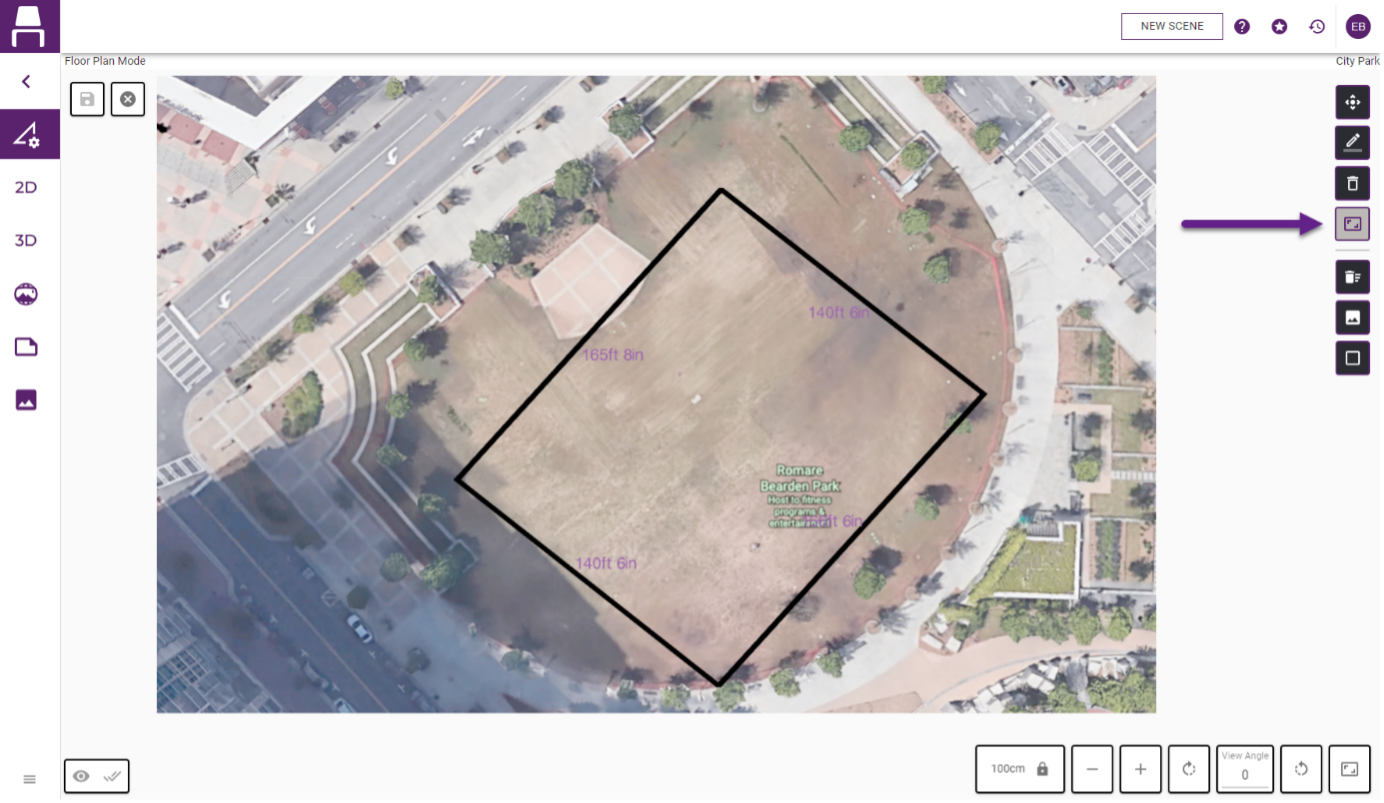
Want to only scale the background image or the drawing lines and not both at the same time? We have a hot key for that! When scaling, use “ctrl” + “i” while dragging your mouse to only scale the background image, and “ctrl” + “f” to only scale the drawing lines.
MULTI-SELECT
We have also added multi-select to floorplan mode to enable our users to move and delete multiple wall lines at once when in move mode. Click the Move button in the toolbar at the right to enable move mode. Then click the Multi-Select button at the lower left of the screen (or hold your [Ctrl] key down) and select multiple lines one at a time. (As an option you can drag a selection area box to select multiple lines.) Once selected, press the delete key to delete the selections or click and drag one line to move them all.
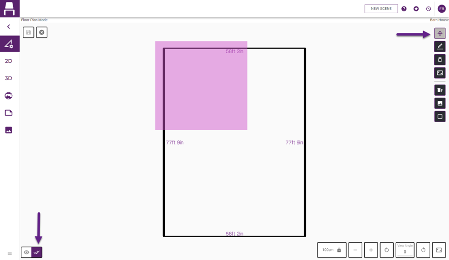
DIMENSION LINES
You can now add dimension lines in 2D and 3D views in floorplan mode to aid in the perfect placement of fixtures such as doors, windows, and columns.
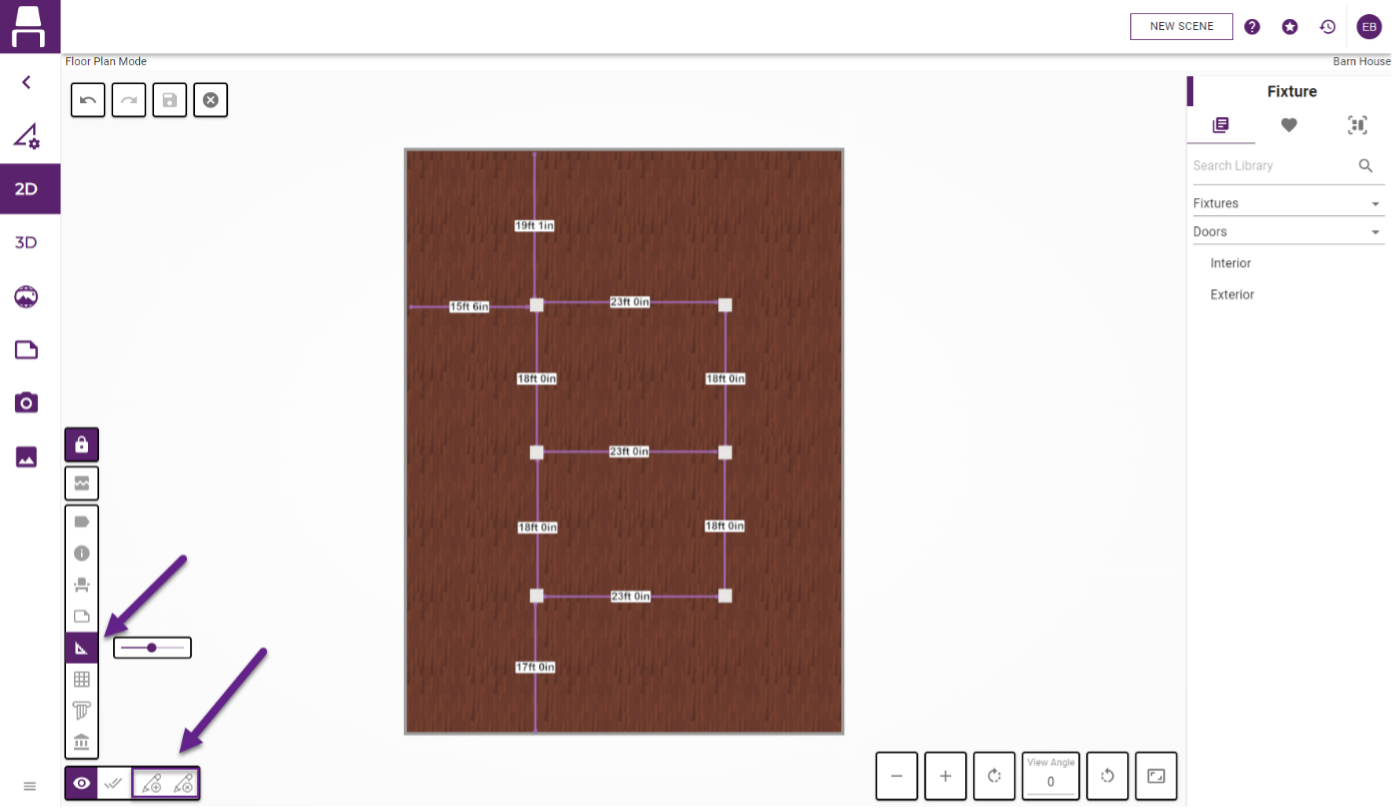
DELETE MODE
When in delete mode (click the Delete Line button in the right toolbar), you can delete multiple lines in rapid succession by clicking and dragging your mouse over the lines you would like to delete.
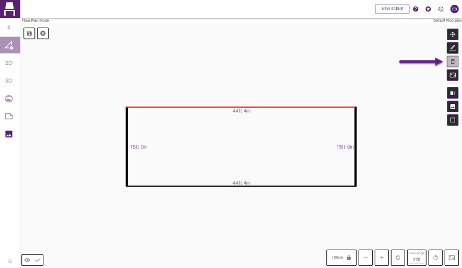
After you share a layout with others for collaboration, those others now have the option to add table numbers and notes to a layout.
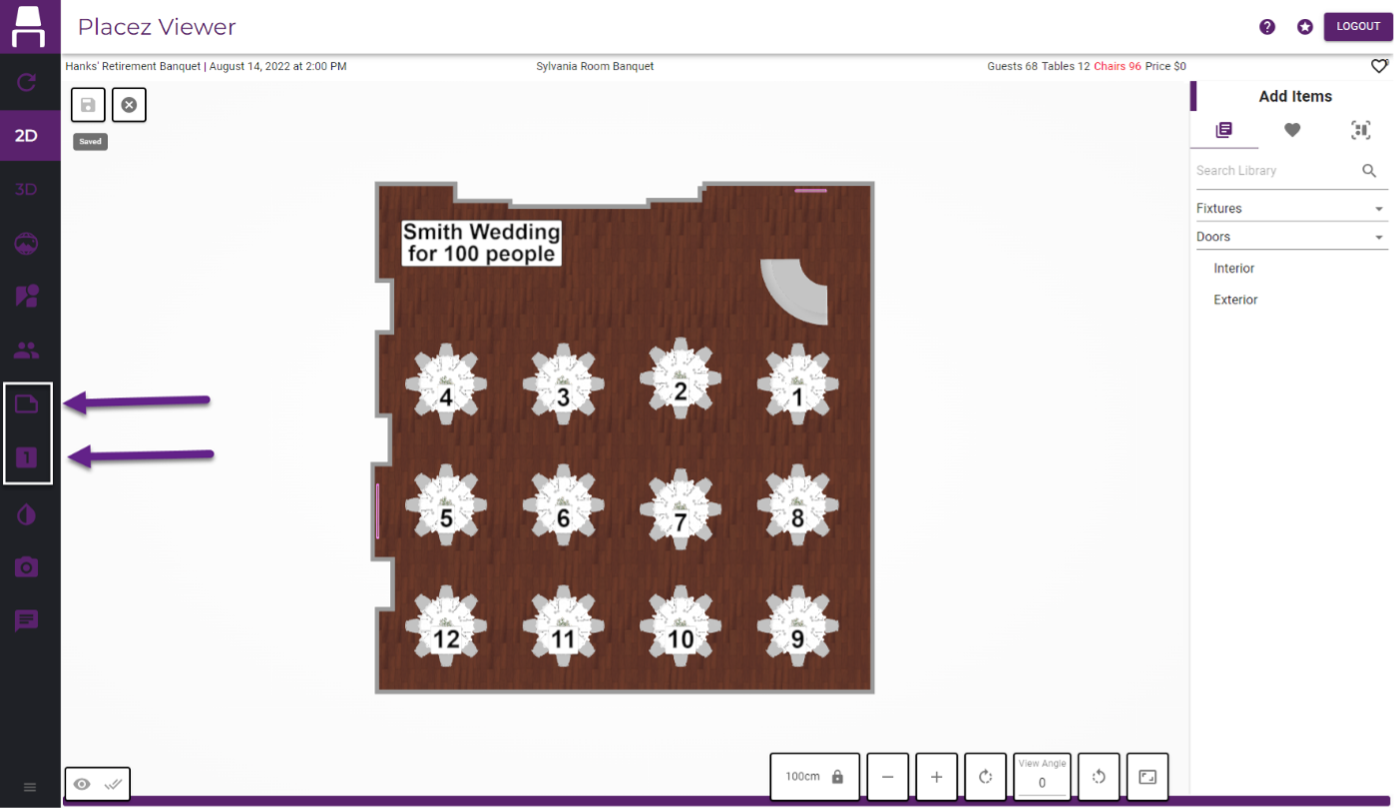
Fill a selected area with seating for all guests in a snap! After selecting a chair or a customized table and selecting an area for a batch placement, enter a number in the Item Count field in the batch window on the right side of the screen. In the case of a customized table with multiple chairs, the number you enter will indicate the number of *seats* necessary – as opposed to the number of tables. Note that you can adjust Row or Column spacing if your batch area cannot accommodate the number you need.
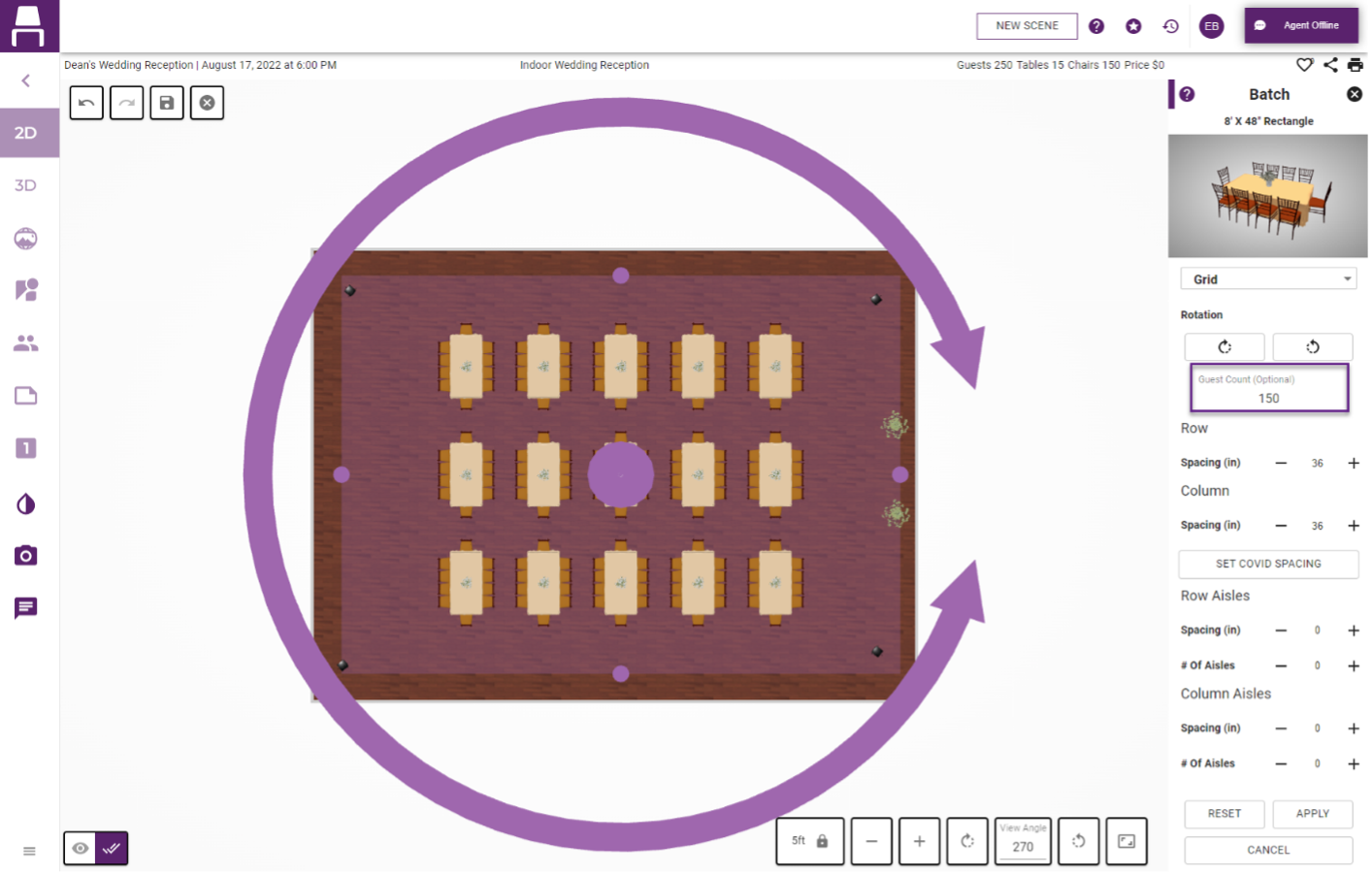
We have added search bars in the select floorplan window and in the favorited notes section to help users quickly find the floorplan and favorite notes of their choice.
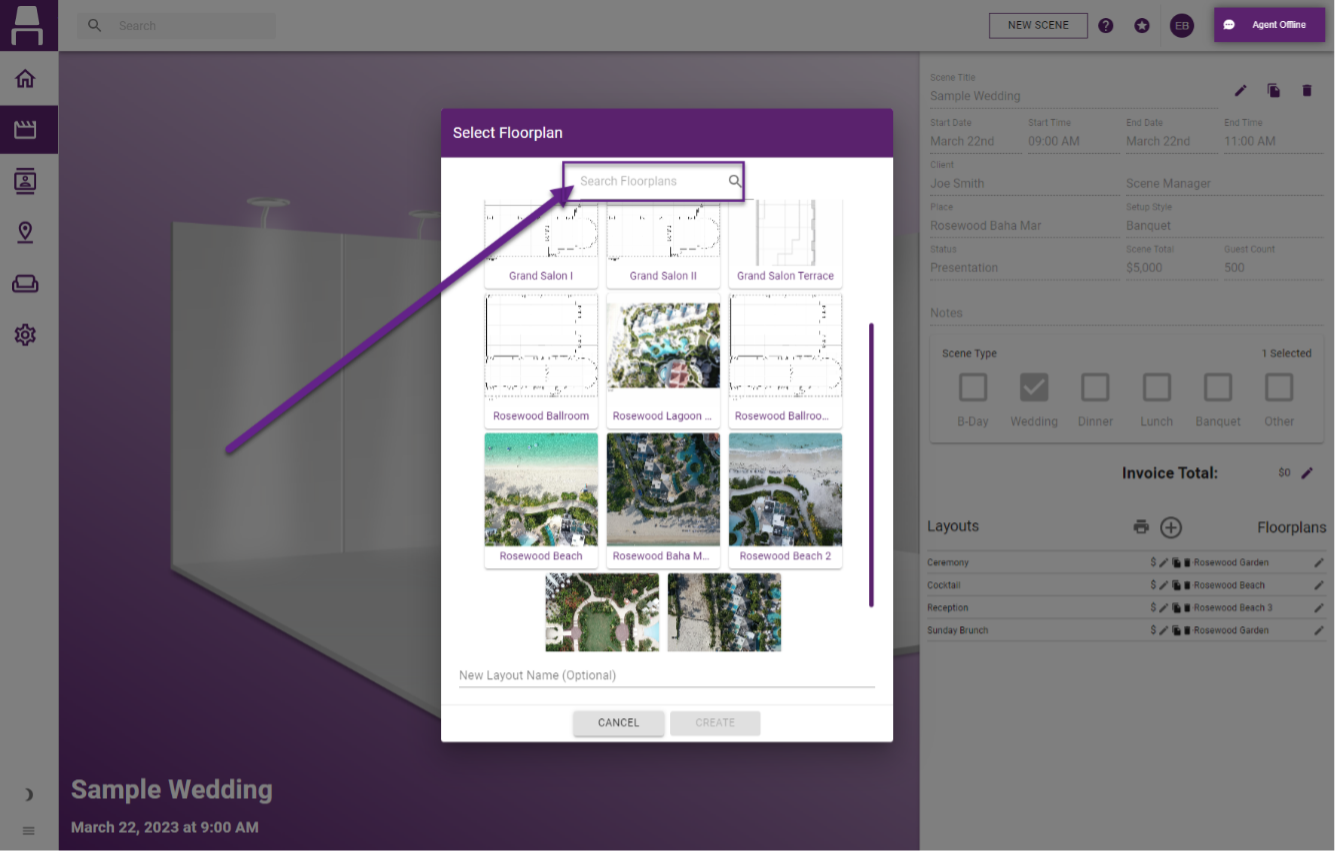
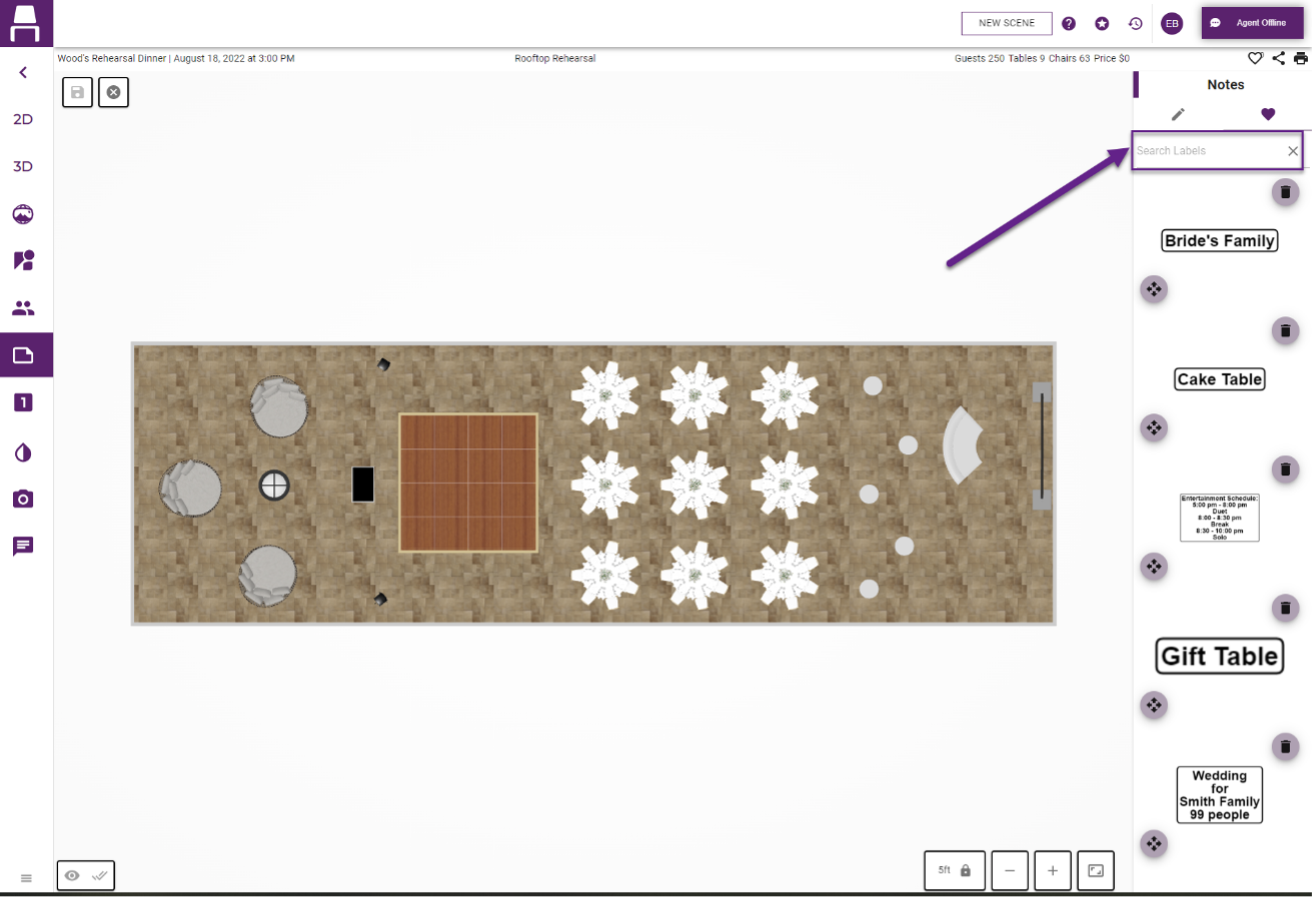
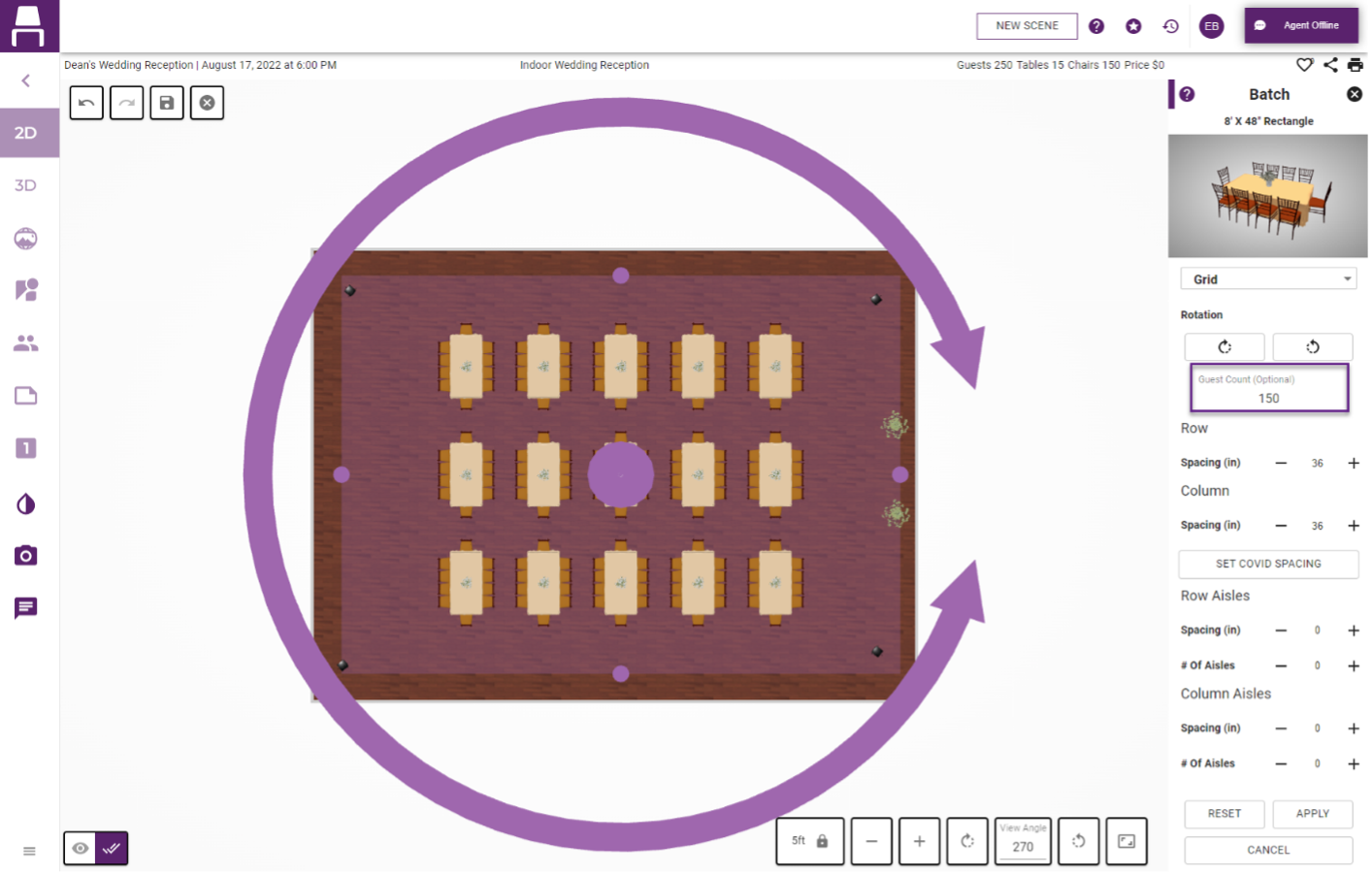
We are always working to optimize Placez to make the program function even more smoothly on any operating system. For this release, optimizations include a more efficient zoom mechanism to enable you to quickly adjust your zoom level in floorplan mode. Also, we have created a less computationally intensive method to show items selection and collision warnings to facilitate faster item movement, especially in multiselect mode.
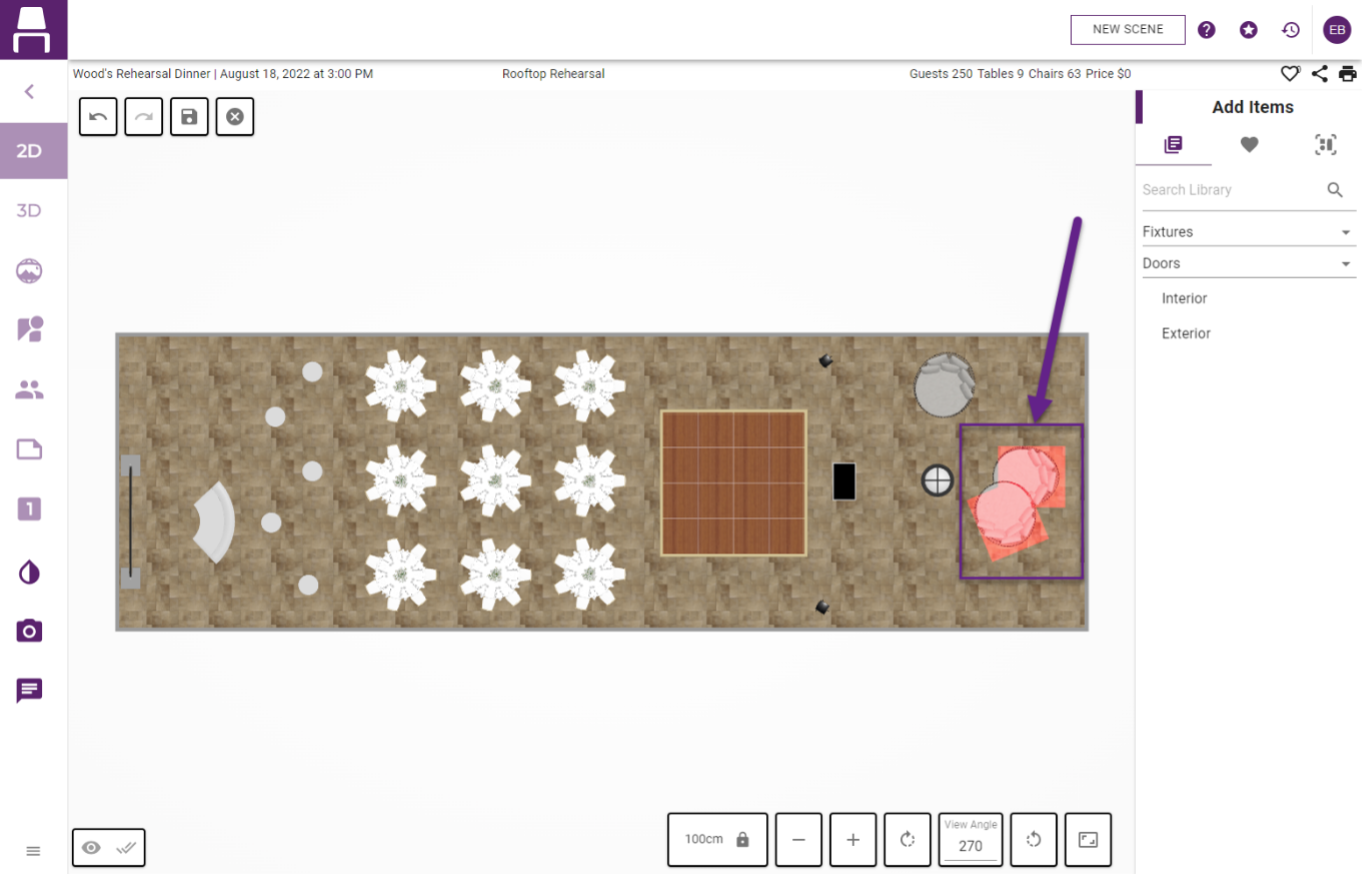
Furthermore, to prevent accidental editing of a floorplan, we have removed the ability to access floorplan mode on a scene’s information page.